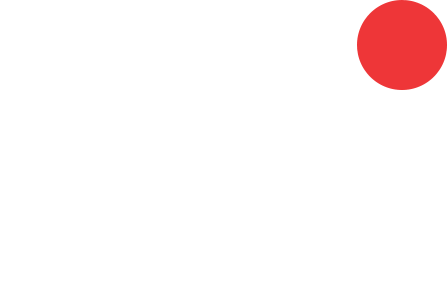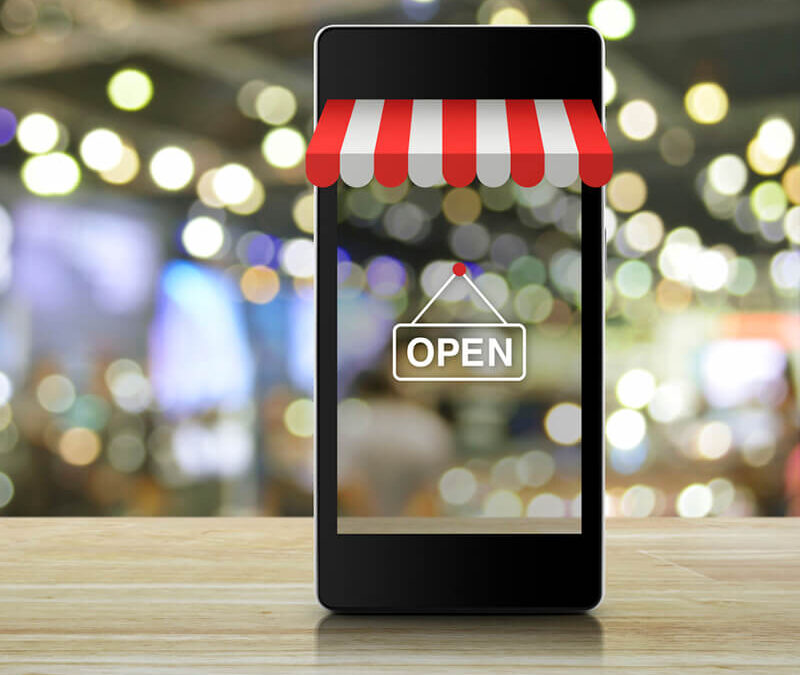Opening your first Shopify Store
Before we begin, first let’s see what Shopify is. Shopify is a subscription to a software service that offers users the ability to create a website and use their shopping cart solution to sell their products. Using their service, you can get access to an easy-to-use admin panel where you can add products, process orders and enter store data.
For a monthly subscription of about £22, you can build a fully functional online store that you can use to sell digital or physical goods. Shopify also offers a limited free trial for its new users.
Sounds good? Let’s see how you can create your first Shopify Store. It’s easier than it seems, trust us.
1. First of all, you’ll have to sign up with Shopify
Go to Shopify and use the signup form to create an account. Enter all the required details and click the ‘Start free trial’ button. Please keep in mind that your store name needs to be unique or Shopify will ask you to choose something else. After this initial screen, you’ll be asked for a few more details, including your name, address, country, and contact number.
You will also be asked if you have products and, if so, what you aim to sell. If you’re just trying out Shopify to see if it works for you, you can select ‘I’m just playing around’. Then simply click “I’m done” and you should be all set!
2. Start setting up your store and adding themes to it
After signing up, you’ll be directed straight to your store admin screen. Now you are ready to start customizing your store, uploading products and setting up payments and shipping.
Shopify has its own official theme store. These themes are recommended because they are all guaranteed to have full support from the designers and developers.
All themes come with a comprehensive list of modifications you can make without having to touch a line of code. The premium themes come with more modifications, but you can also achieve a modern and nice looking site with a free theme.
If you want to make changes to a theme, you also get access to the code (HTML and CSS). As such, if you’re into coding, the sky is the limit – make the theme your own. And don’t worry if you haven’t got any coding experience. You can find design companies that can help you fully customize your Shopify website. At JustTemplateIT we’ve been customizing Shopify stores for over 10 years, so if you have an idea of how your website should be, contact us and let us know – you will be in good hands!
3. Setting up your Shopify settings
The majority of Shopify themes allow you to make simple changes that can massively change the appearance of your store. As such, you can rest assured knowing you won’t end up with a website that looks like a clone of thousands of other stores.
On your admin screen, select ‘Themes’ from the left navigation menu. This is where you can customize your themes. Just click on “Customize theme” and you will be taken to a page that controls all the basic functionality of your store. This is a great time for you to have a thorough play with the settings and test out all the features so you can find out what your site is capable of.
4. Add products to your new store
It’s finally time to add some products to your brand new store! Click on “Add a product” on the Products page and fill in all the details. Also keep in mind that product images can make or break a sale. Make sure you show your products off to their best and highlight any special or unique features with close up photos. To keep your store looking tidy, we suggest you keep all images the same dimensions.
Once everything is filled out, remember to click the ‘Save product’ button in the top and bottom right corners. You’re all set! The product should be on your website ready to be seen by potential customers.
5. Get your website live
Before your site can go live, you need to add a few more details about your company and how you plan to make deliveries and pay tax. Also, please make sure all your business information is filled out in the bottom left settings area. Make sure to use the Google Analytics feature. This can prove to be an invaluable source for tracking your store visitors.
Set up your taxes, the delivery options and your order system. You can test these features once they’ve been set up to make sure that everything is working as expected.
6. Set up a domain name
To get your site live you’ll need a domain name and you have two choices. Firstly you can buy a domain from Shopify and it will be added to your store automatically. This saves you time, especially if you have no knowledge about hosting a website. Your second option is to purchase a domain from a third party such as We-host.co.uk.
And that’s it! We told you it would be simple. Congratulations on your new Shopify site.